Compass Education Tutorials
Finding Work – Students
Finding Work – Parents
Parent Conference How-To
Adding Notes How-To
Using School Manager App How-To
Parent Portal How-To
Adding and attachment to an Attendance note
Adding an Attendance note via the Compass App
How to log into Compass App
HHow to send an email to your child’s teacher
How to pay for an event
Frequently Asked Questions
Parent FAQ
Need help resetting your password? No worries at all! Feel free to contact College office for assistance, or, alternatively:
1. Select Can’t Access Your Account? (web) or Forgot Password? (mobile app), on your school’s Compass login page. This should redirect you to our Compass Login Help page.
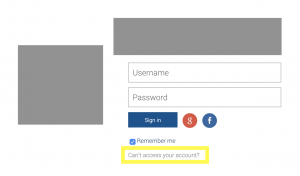
2. Fill in your username in the space provided and click Continue. This should take you through to a new page, that will ask you for your email address or phone number.
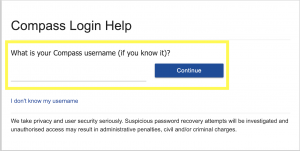
3. Fill in your email address to receive a password reset link via email. Or, fill in your phone number to receive a confirmation code via SMS.
4. Complete the reCAPTCHA, then select Continue.
5. After you have received your email or SMS, either follow the provided confirmation link (for email), or fill in your temporary confirmation code (for SMS).
6. Update your password as desired.
Friendly Note: Please make sure that your email address and mobile number are kept up-to-date within Compass, otherwise this confirmation SMS or email may not send.
Parent passwords can be updated at any time within Compass. To do this:
1. Login to your account and click on the Cog Icon in the top right-hand corner of your page.
2. Select Change My Password. This will redirect you to our nifty reset password page.
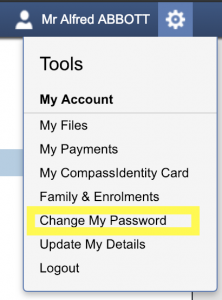
3. Update your password as desired, and press Save, to complete the process.
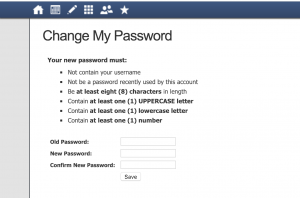
Friendly Note: At some schools, both parents may log into Compass using the same account. If this is the case for you, please don’t forget to keep your partner in-the-loop, should there be any updates to your login details.
Hey, it happens! If you’re looking for a quick memory refresh, simply contact your school for assistance.
Alternatively, if you would like to confirm your username, and reset your password within Compass (two birds, one stone),
1. Select Can’t Access Your Account? (web) or Forgot Password? (mobile app), on your school’s Compass login page. This should redirect you to our Compass Login Help page.
2. Click on the ‘I don’t know my username’ link.
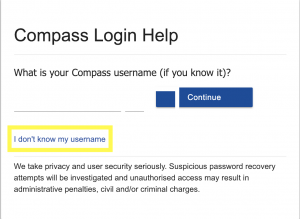
3. Follow the Steps 3-6 outlined under ‘How do I reset my password’, to reset your password.
4. Click on your name in the top right-hand corner. This will take you to your Compass Profile. View your username under the Dashboard tab.
Ensure that you never miss a thing by keeping your contact details up-to-date. To do this:
1. Login to your Compass account, and select the Cog Icon in the top right-hand corner of the page.
2. Select Update My Details from the dropdown menu provided.
3. Fill in your new details as desired, then select the Update My Details button to save.
Access and download your student’s reports with ease. Simply:
1. Login to your school’s Compass Portal.
2. Select the View Academic Reports option below your student’s name. This should redirect you to a page showing all progress and semester reports available.
3. Select the name of the report you are interested in viewing, and this should automatically begin the download process.
Friendly Note: if your child has since left/graduated from school, you won’t be able to access their reports through Compass, and will instead need to follow-up with the school.

